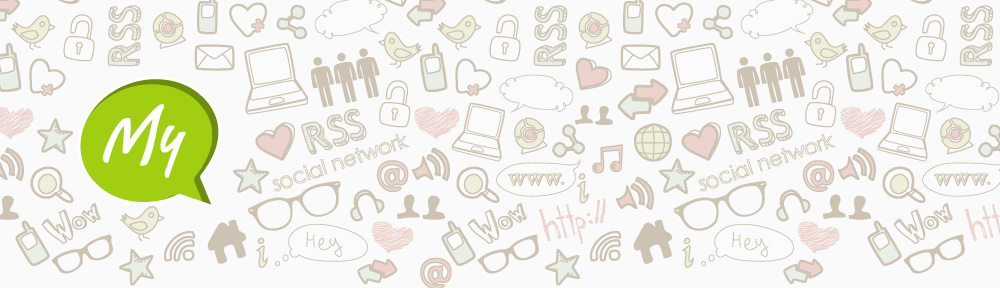2015 FVDI with software USB dongle has currently distributed with 18 diagnostic software.
For who want to obtain extra diagnostic software authorization, please operate according to the following steps strictly:
Step 1:
Connect the Software USB dongle to FVDI. Do not connect USB dongle to the computer, otherwise the green light of USB dongle or red light will be on, and the authorization fails.
Step 2:
Use USB cable to connect FVDI and the computer, but do not connect FVDI to the car. Wait until FVDI green light flashing and USB dongle red light on, then you will get authorization successfully. If FVDI red light on or USB dongle green/red flashing, it shows abnormal, please repeat the above steps to connect again.

Following are the correct connection way after get authorization for FVDI.
Step 1: Connect the software USB dongle to FVDI (Note: do not connect USB dongle to the computer).
Step 2: Use USB cable to connect FVDI and the computer. Wait until FVDI green light illuminate and USB dongle red light on. Then connect USB dongle USB cable to the computer. During the procedure, the USB dongle red light keeps on (Note: do not connect FVDI to the car)
Step 3: If the above 2 steps works well,connect FVDI to the car.

More technical support download here:http://www.obd2eshop.com/service/fvdi-new-version-update-user-guide-7304.html